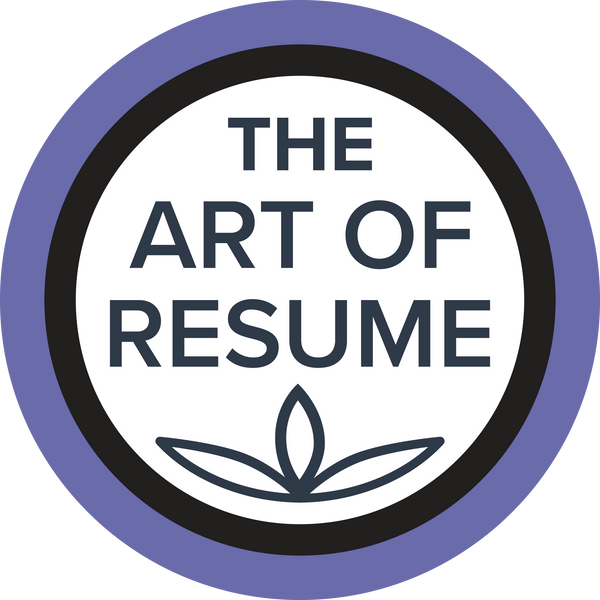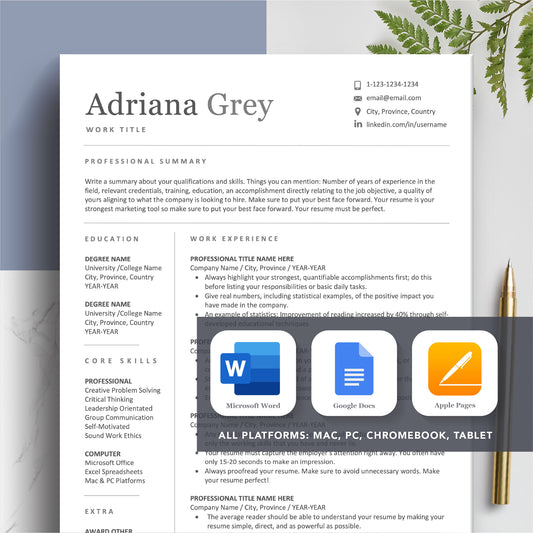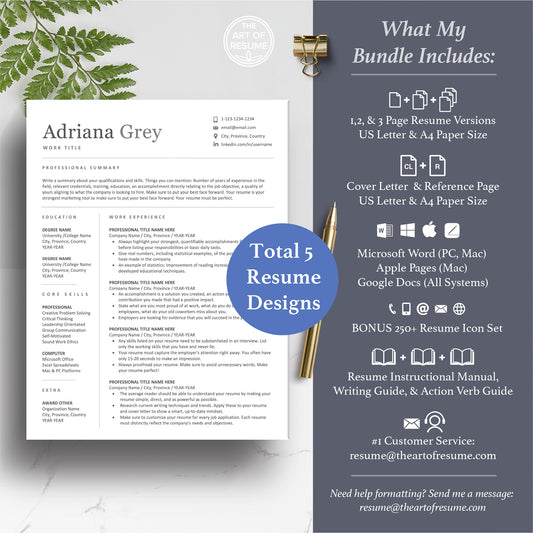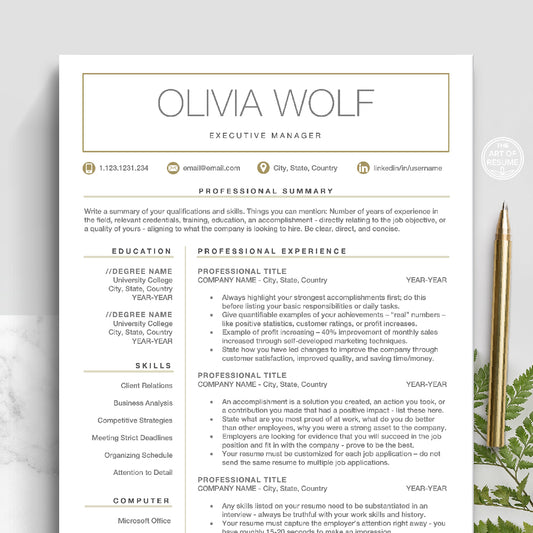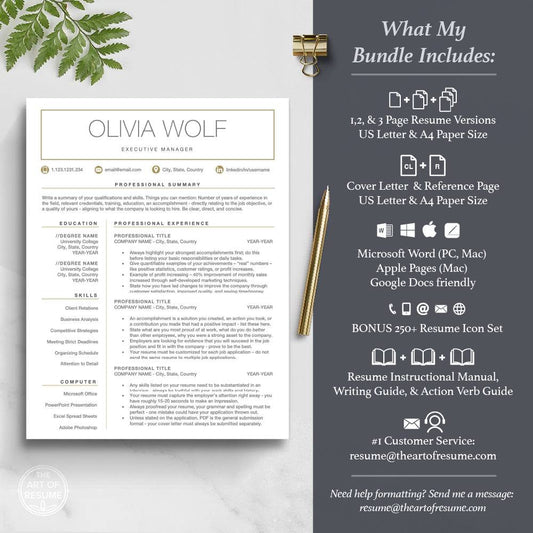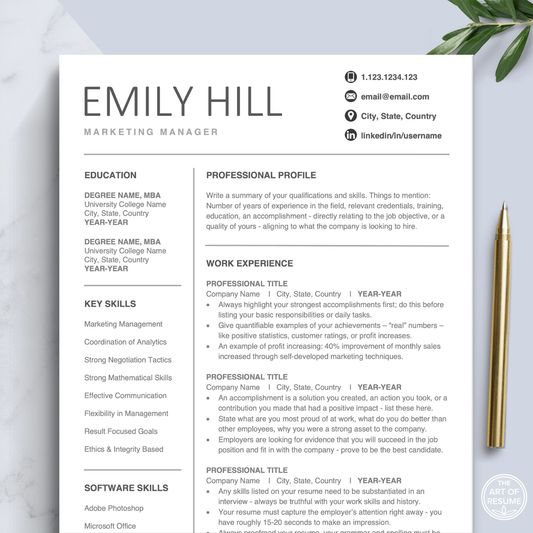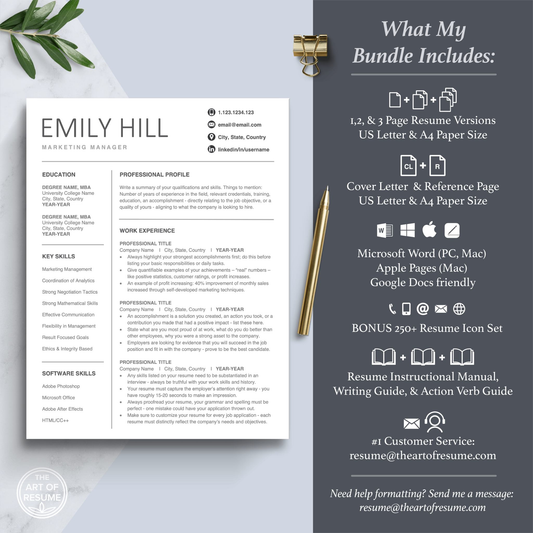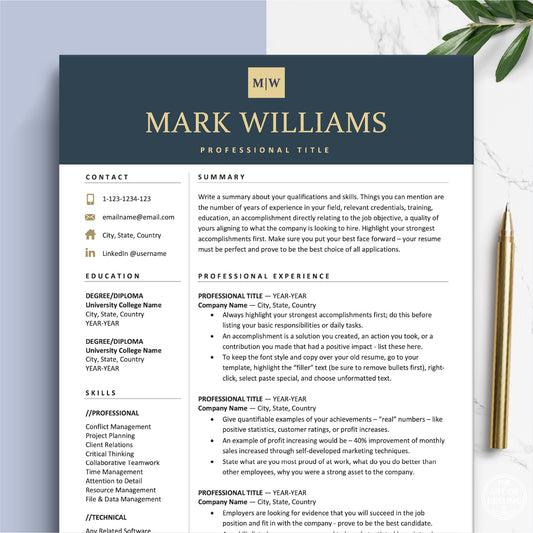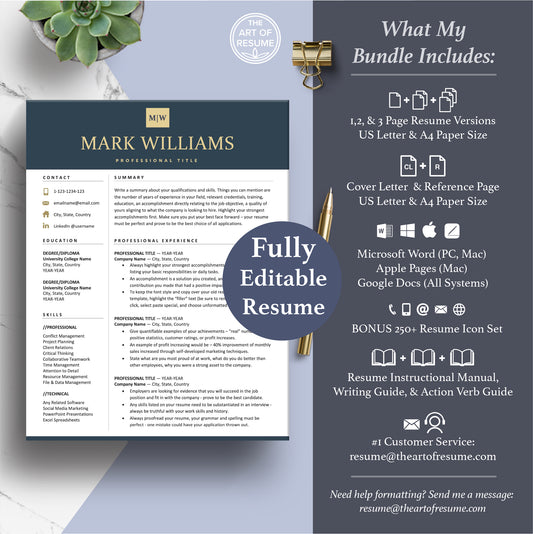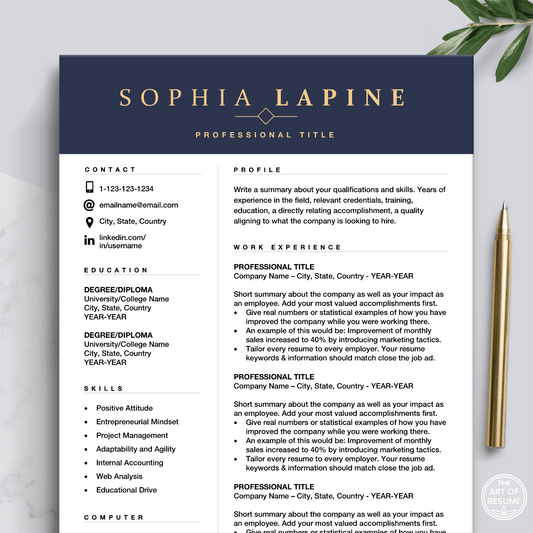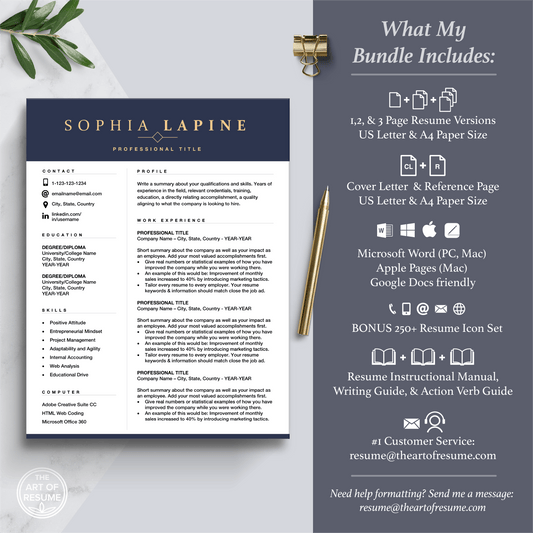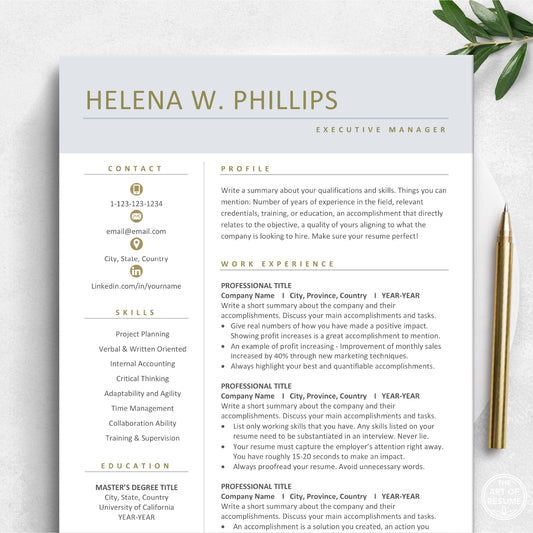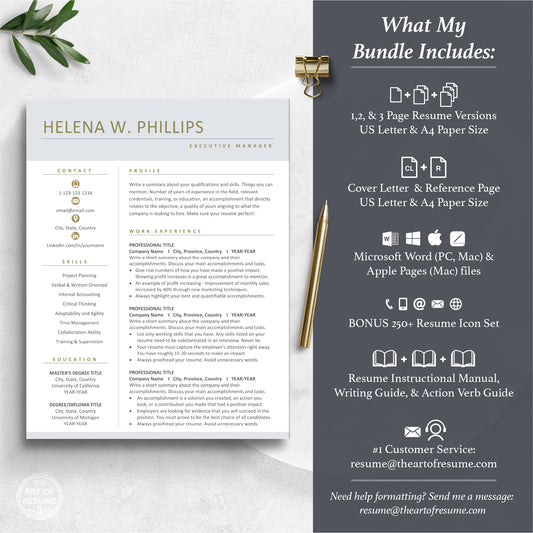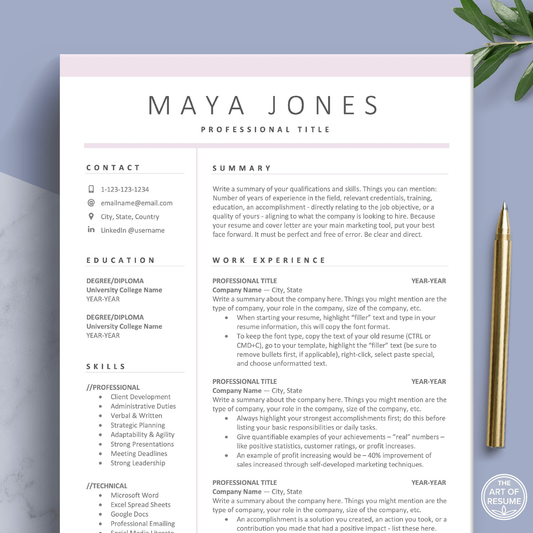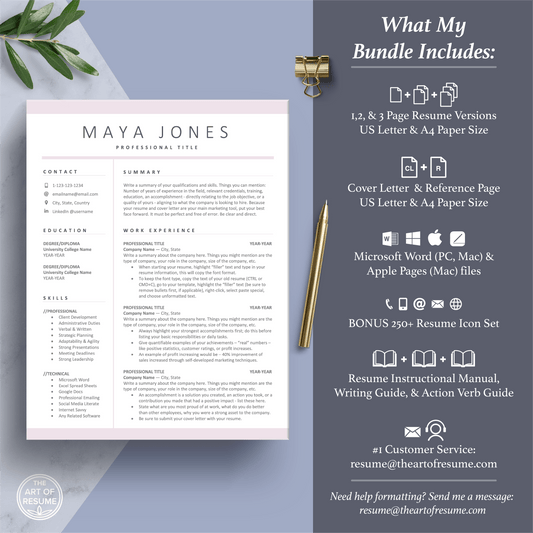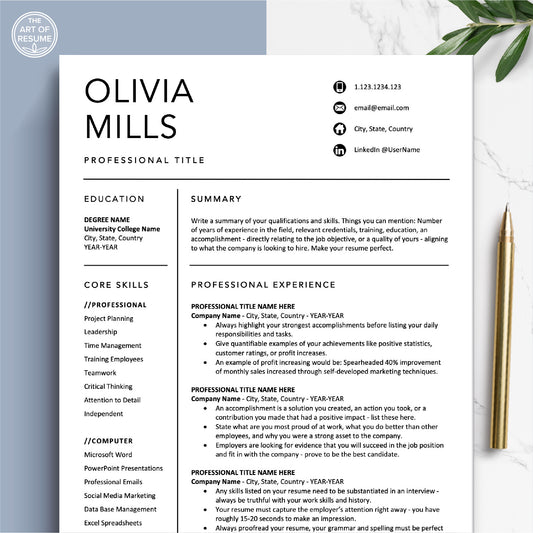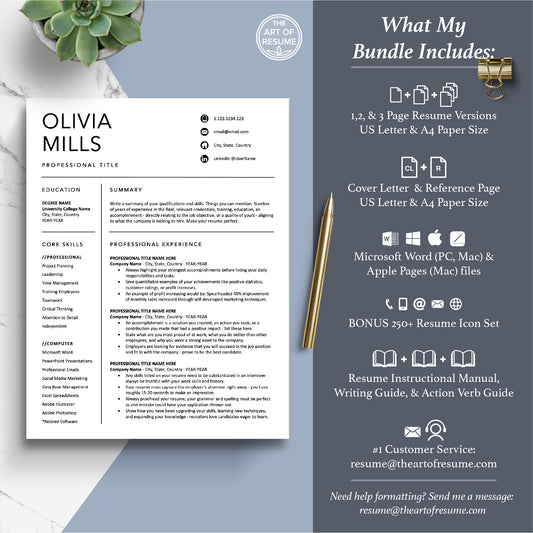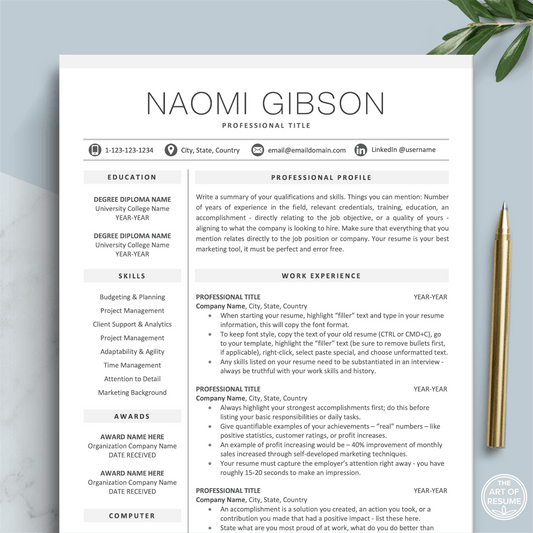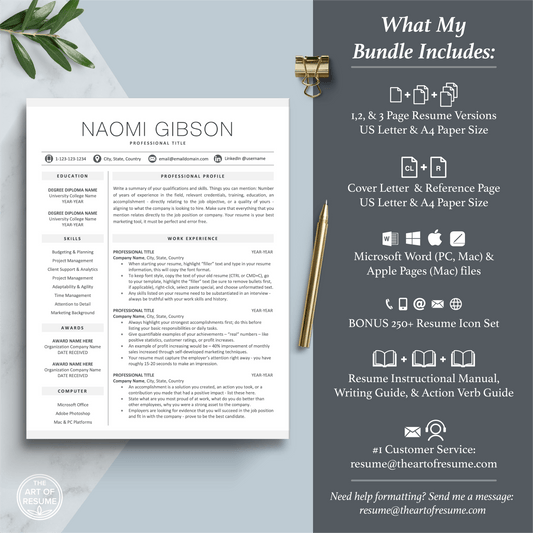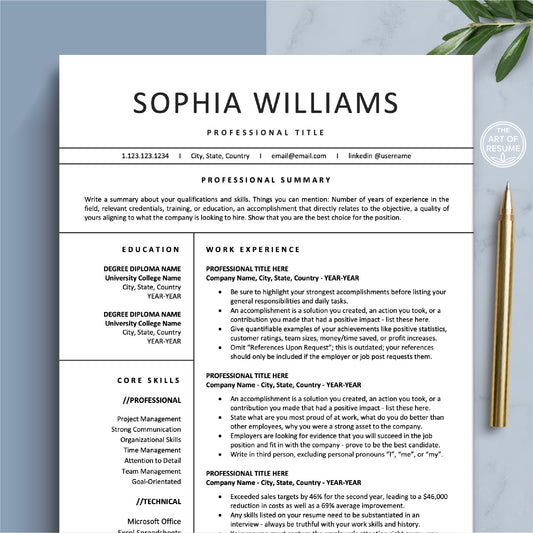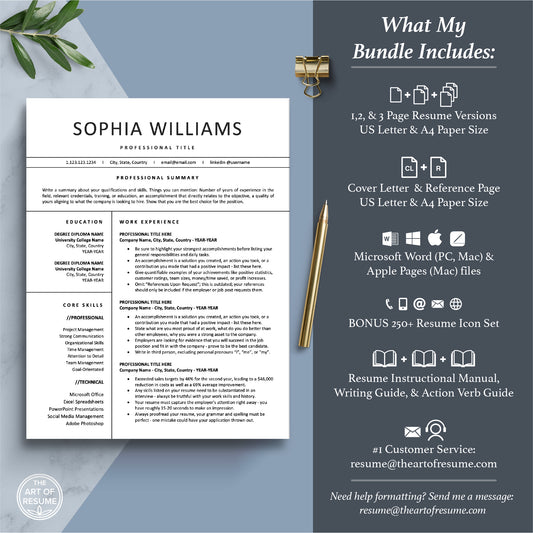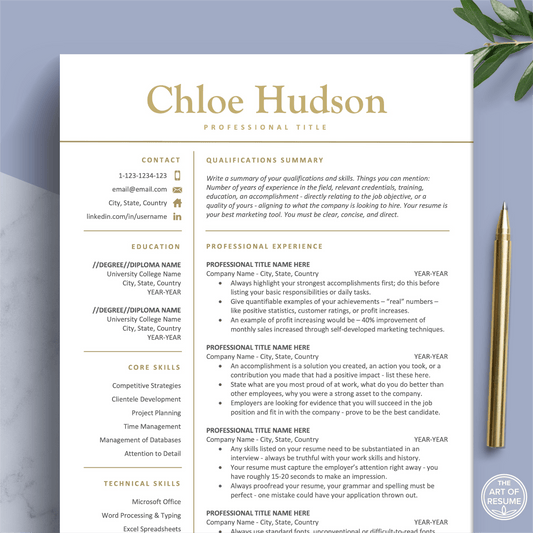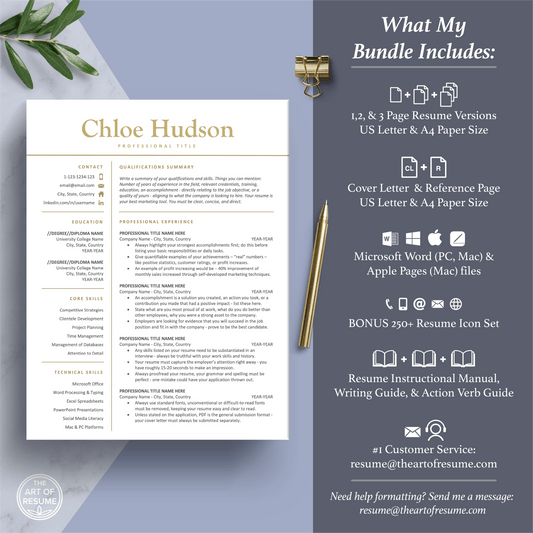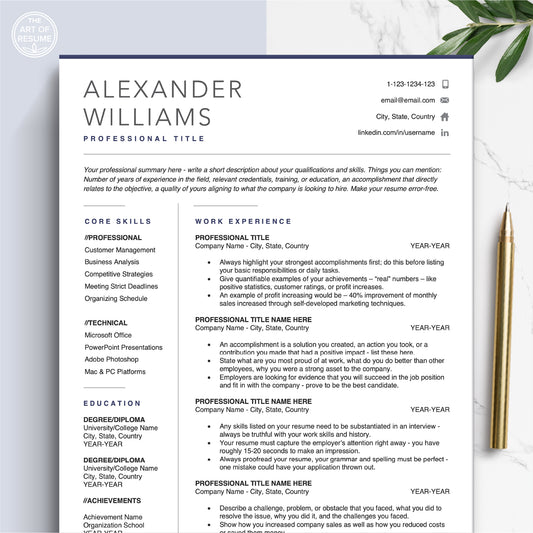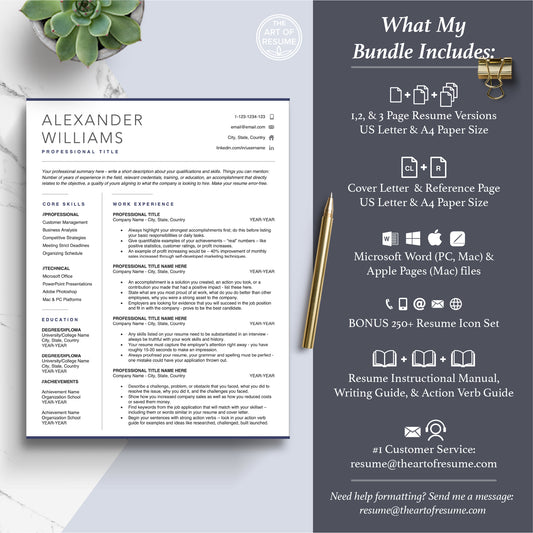Text Boxes: Adjusting, Sizing, Editing
Watch our short resume template help video (using Microsoft Word) on adjusting your resume template text boxes. This resume help video takes you through the basics so you can finish your resume in minutes.
REMEMBER: Work in smaller sections
HOT TIP: If you move a text box by accident, use the short cut keys: Command (Control on PC) + Z

1) Your resume template is composed of multiple textboxes unless your resume is ATS-friendly.

2) Each box contains information that is fully editable.
3) Change the size of your text box by hovering over the border white squares until you see a double arrow that you can move to adjust the size.
4) All text boxes align with your margin.
5) To realign with your margin, select the text box, go to the Layout menu, align, select align to margin, and align left or right.

6) Make sure all of your text is showing and there is no hidden text; do not "stuff" your text boxes.
7) If there is hidden text, you will see a red cross on your text box; you must select and remove any extra text; See video.
Following these simple steps will make your resume workflow easy and keep your resume looking clean and professional!
Have questions: resume@theartofresume.com
Bestselling Resume Templates for 2024
Shop professional resume templates now and get hired fast!
-
Plantilla de currículum simple | Currículum profesional | Carta de presentación
4.8 / 5.0
(5) 5 reseñas totales
Precio habitual $6.98 USDPrecio habitualPrecio unitario / por$20.00 USDPrecio de oferta $6.98 USDOferta -
Diseño de currículum moderno | Plantilla de CV profesional | Carta de presentación gratuita
5.0 / 5.0
(3) 3 reseñas totales
Precio habitual $6.98 USDPrecio habitualPrecio unitario / por$20.00 USDPrecio de oferta $6.98 USDOferta -
Diseños de currículum vitae profesional (Google Docs, Microsoft Word, Mac Apple Pages)
Precio habitual $6.98 USDPrecio habitualPrecio unitario / por$20.00 USDPrecio de oferta $6.98 USDOferta -
Plantillas de currículum profesional | Guía gratuita para redactar un currículum (descarga instantánea)
5.0 / 5.0
(3) 3 reseñas totales
Precio habitual $6.98 USDPrecio habitualPrecio unitario / por$20.00 USDPrecio de oferta $6.98 USDOferta -
Diseño de currículum ejecutivo | Currículum profesional para marketing | Carta de presentación gratuita
5.0 / 5.0
(2) 2 reseñas totales
Precio habitual $6.98 USDPrecio habitualPrecio unitario / por$20.00 USDPrecio de oferta $6.98 USDOferta -
Plantilla de currículum profesional | Diseño de CV moderno con carta de presentación
5.0 / 5.0
(1) 1 reseñas totales
Precio habitual $6.98 USDPrecio habitualPrecio unitario / por$20.00 USDPrecio de oferta $6.98 USDOferta -
Plantillas de currículum vitae moderno | CV profesionales | Carta de presentación gratuita
Precio habitual $6.98 USDPrecio habitualPrecio unitario / por$20.00 USDPrecio de oferta $6.98 USDOferta -
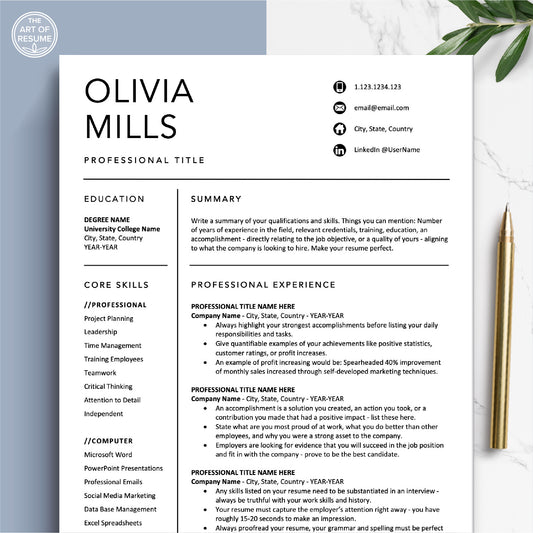
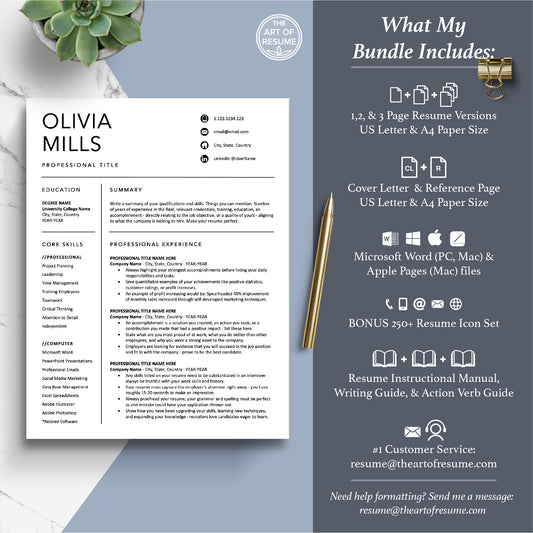
Plantilla de currículum moderno | Paquete de currículum profesional con carta de presentación
Precio habitual $6.98 USDPrecio habitualPrecio unitario / por$20.00 USDPrecio de oferta $6.98 USDOferta -
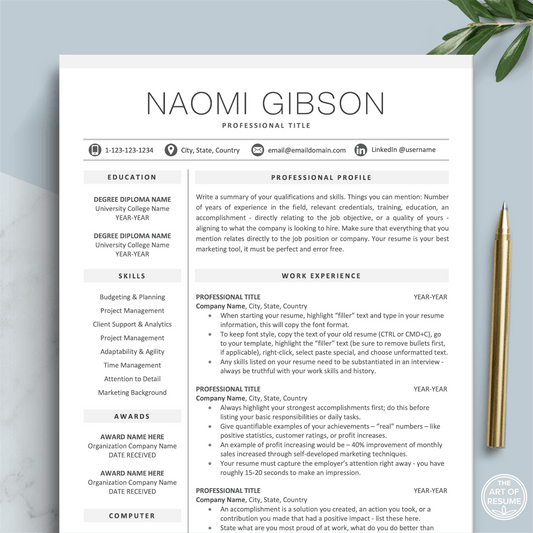
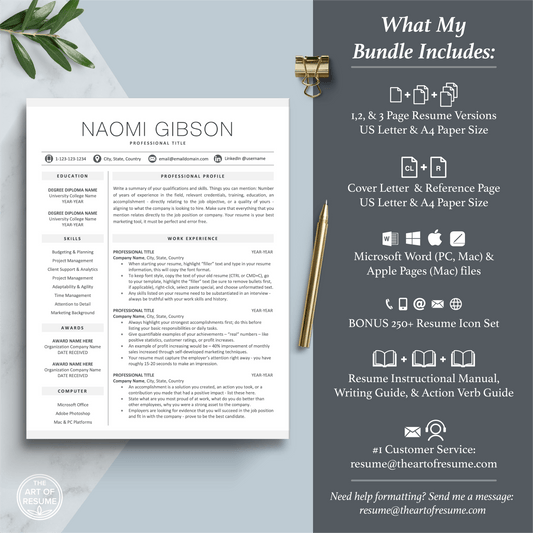
Creador de currículums profesional | Currículum vitae sencillo con carta de presentación gratuita
Precio habitual $6.98 USDPrecio habitualPrecio unitario / por$20.00 USDPrecio de oferta $6.98 USDOferta -
Plantilla de currículum simple | Currículum profesional | Carta de presentación gratuita
5.0 / 5.0
(2) 2 reseñas totales
Precio habitual $6.98 USDPrecio habitualPrecio unitario / por$20.00 USDPrecio de oferta $6.98 USDOferta -
Plantilla de currículum simple | Currículum profesional | CV moderno
5.0 / 5.0
(1) 1 reseñas totales
Precio habitual $6.98 USDPrecio habitualPrecio unitario / por$20.00 USDPrecio de oferta $6.98 USDOferta -
Diseño de currículum profesional | Paquete de plantillas de CV
0.00 /
(0) 0 reseñas totales
Precio habitual $6.98 USDPrecio habitualPrecio unitario / por$20.00 USDPrecio de oferta $6.98 USDOferta
Let customers speak for us
from 557 reviews
In the sea of online resume templates, The Art of Resume's beautiful and yet professional templates stood out like a lighthouse in a dark ocean. I'm definitely not super experienced at building a good resume but Larissa's templates, instructions and communication are superb. I can't recommend them enough. It was actually pretty easy! If you have any technical issues, she's just an email away and answers quickly. If you're on the fence, do it!
All I have to say is that if you buy this resume, YOU WILL GET NOTICED! I submitted my resume using this template and got an interview within a week! Easy to edit and comes with a great interview prep package!

This was so nice to have the layout all done for you already! All you have to do is fill it in and if you need to edit the layout it still is a possibility. I love that I just have to fill in regarding my profession rather than also impart on the design. Sometimes that's nice but sometimes you just need to get the job done and this makes it look like you went all out when really you just get to focus on what you need to do which is talk about your experience. They way it is prefilled out with advice is also great. I really enjoyed it and it comes with so many options. I loved it.

I wanted a resume that reflected strength and leadership in a subtly stylish, classy way. This template fit the bill perfectly, and it was really easy to use. I highly recommend!

The Art of Resume is an amazing tool and easy to use. I had a question that was answered promptly and with excellent customer service. Thank you!!

This resume was exactly what I was looking for. It’s modern and sleek. I received all the files as soon as I purchased the bundle. The instructions received were clear. This temple is perfect!

Such a great Resume template design. I absolutely love it. Ready to purchase another one to help jump start my niece's intern career!

Larissa was responsive and recommended options for me prior to purchase. I’m not tech savvy at all and had no issue navigating the templates. Look forward to getting my resume out there soon. Thanks for your help :).

I loved using this template to update my resume. It made it so easy and look so much better! I also loved the suggestions to writing a resume.

Great resume designs at an affordable price! I asked a question about something and she replied fast. Highly recommend!

I ordered the minimalist resume package and I was pleasantly surprised by the extremely detailed easy to follow instructions, with several variations of the template, and the additional guides included. I hesitated spending any money on a resume but it was worth the purchase! Thank you!

Templates are incredibly well done and easy to use. I finally revamped my resume after years and it looks fantastic now. It was worth every dollar spent as it saved me a ton of time on format and design. Modern, clean and professional - exactly what I was looking for!

While I love the overall look of this format, there are two minor issues I came across: 1) I did not realize the font is a dark, greyish-green color; and 2) the format is not conducive to auto-population in digital application forms.

Also, the service is amazing. A reliable and accesible team that actually eases the job hunting process. Highly Recommended.

Exceeds expectations. Only glitch I had is (because I was using a windows device) the Helvetica font, which when printed to pdf, showed differently. (I came to know that this font is standard for Mac devices) When I changed the Helvetica font to Arial in blocks (to save time), the result in pdf was amazing! Highly recommended.