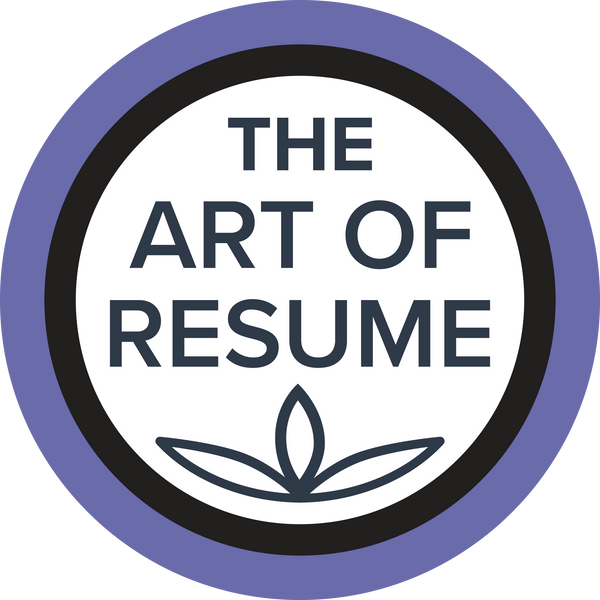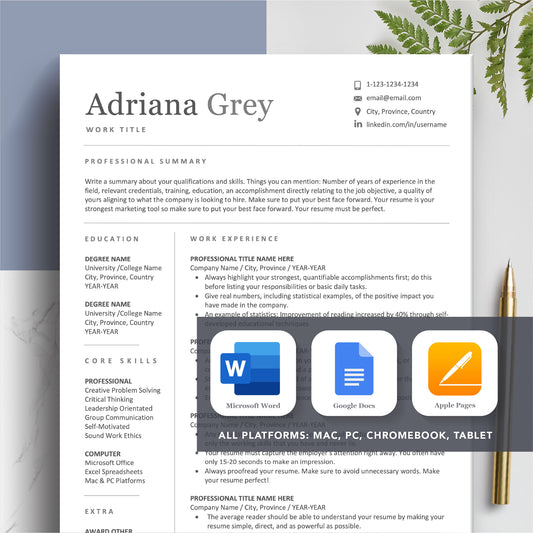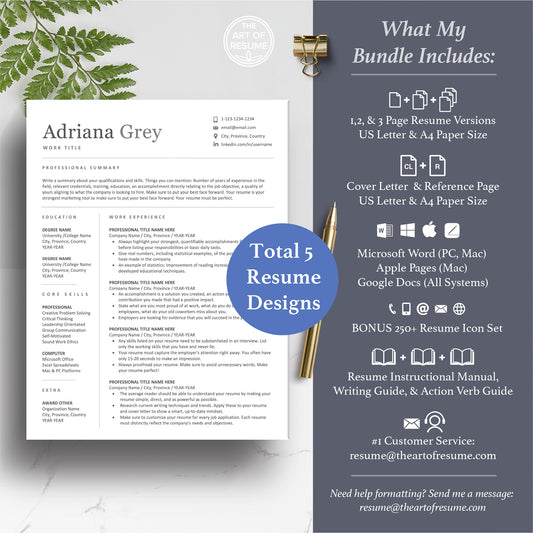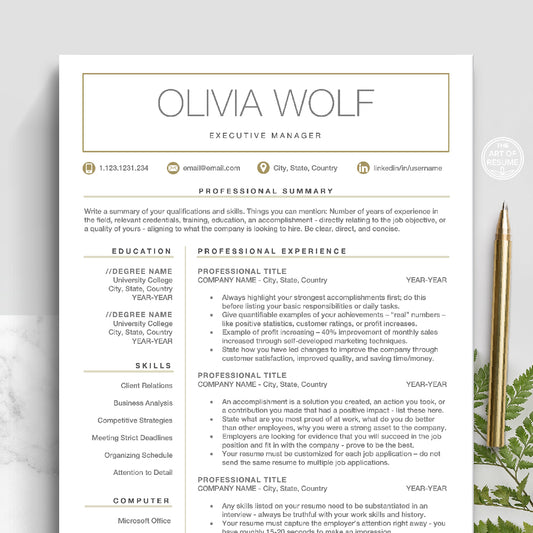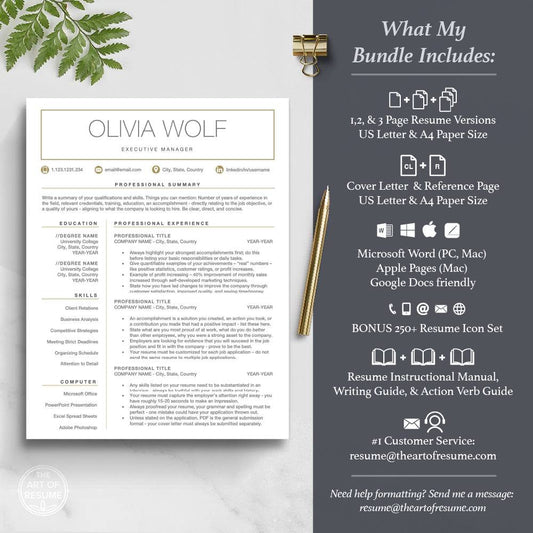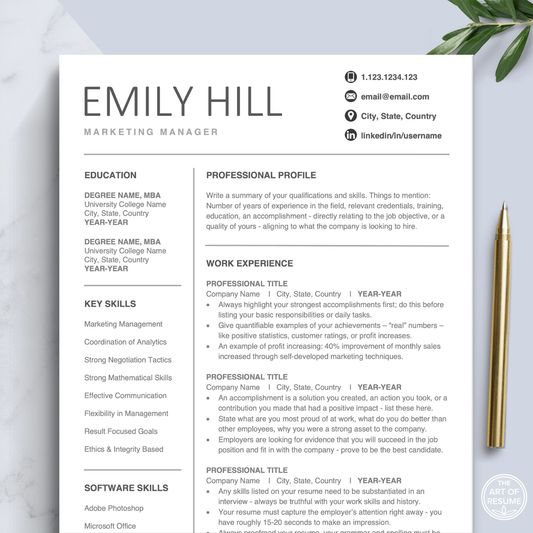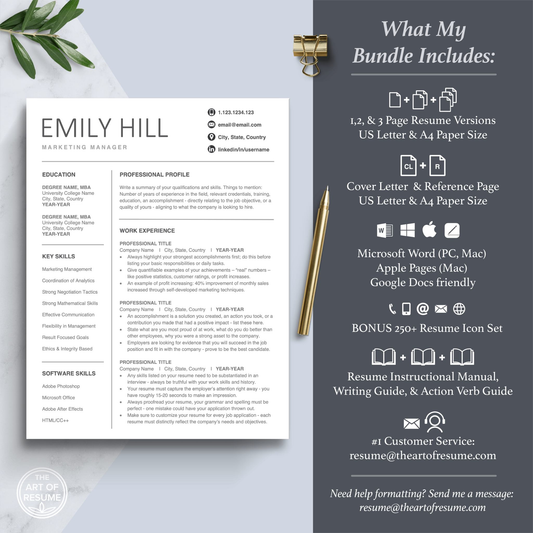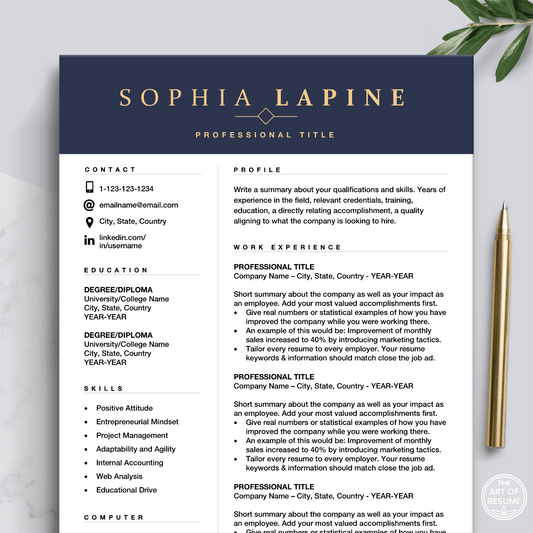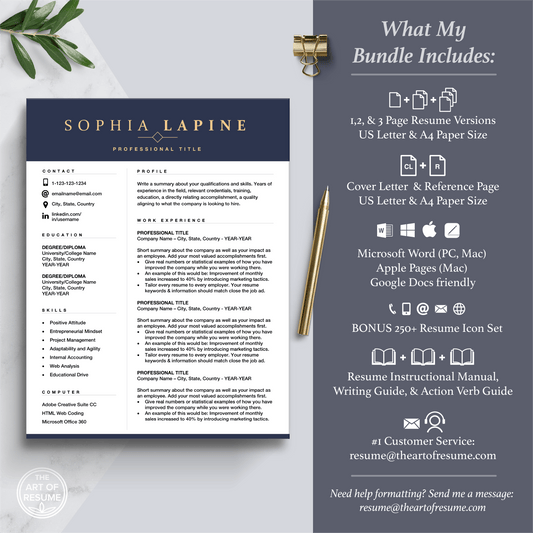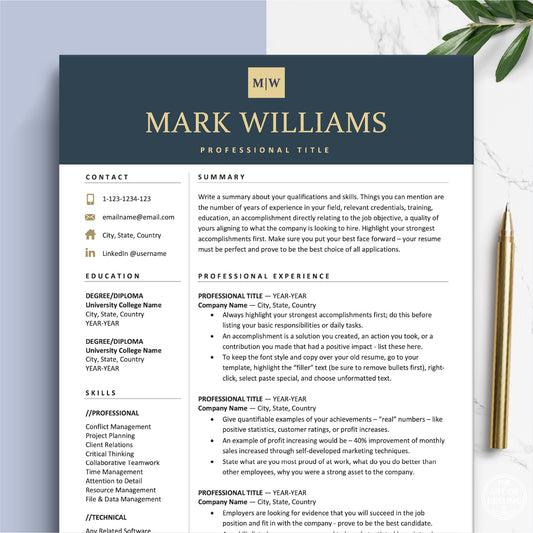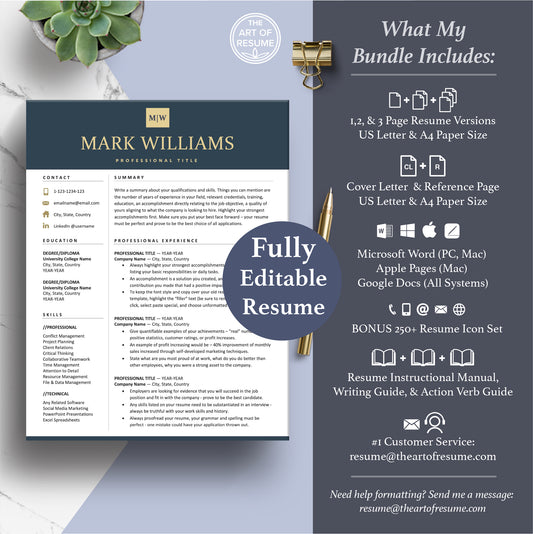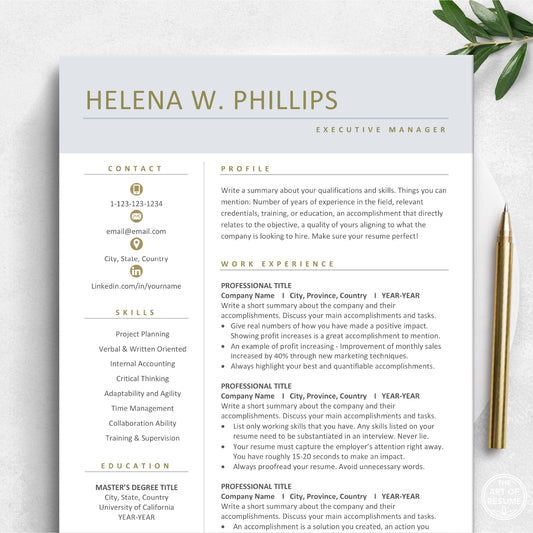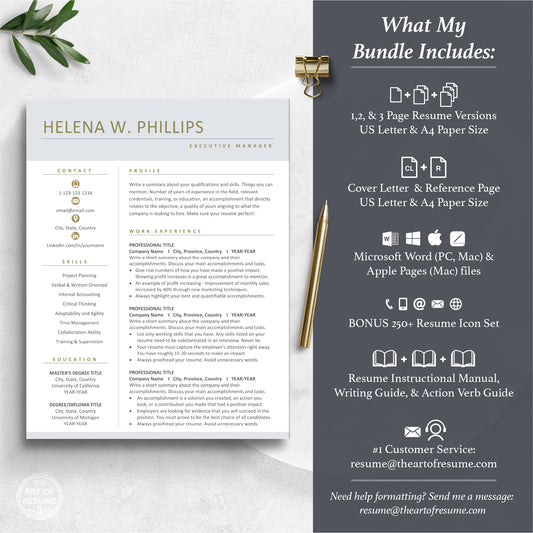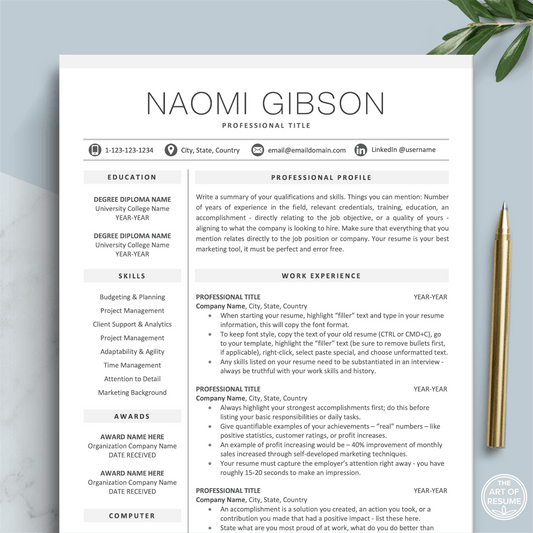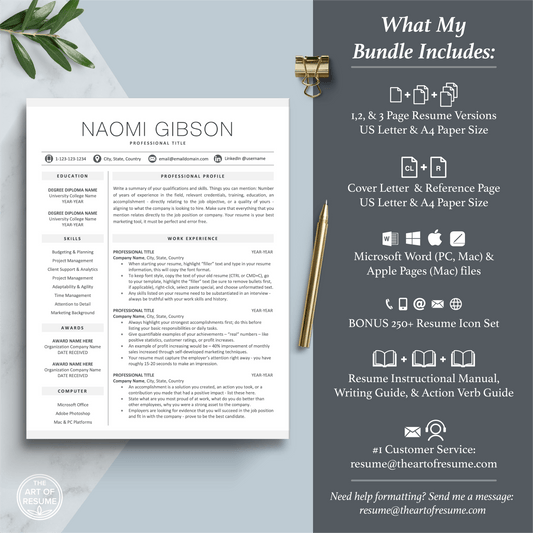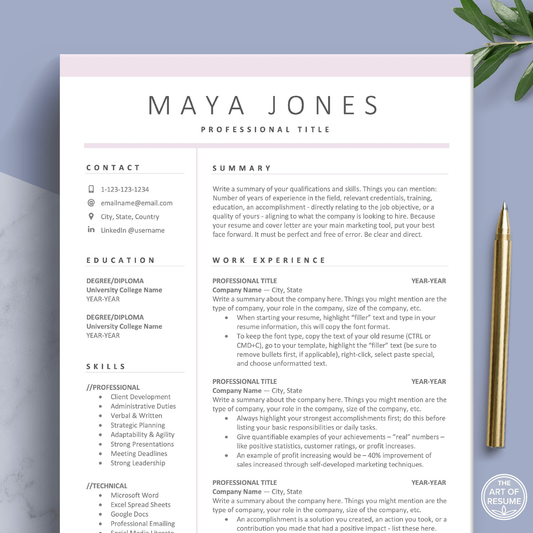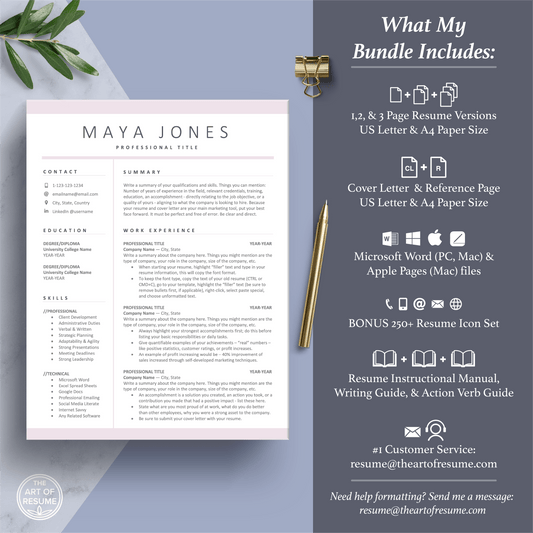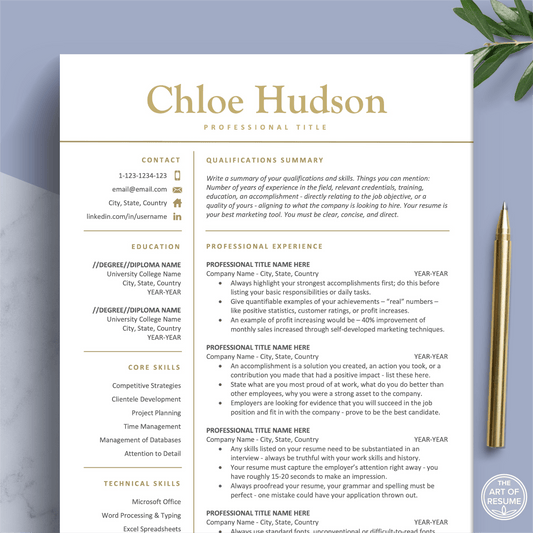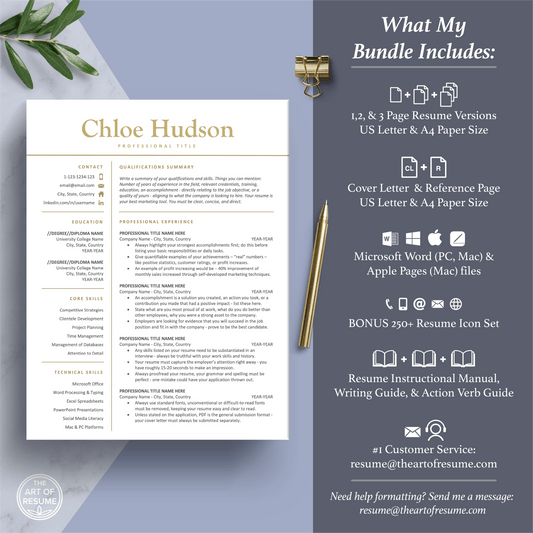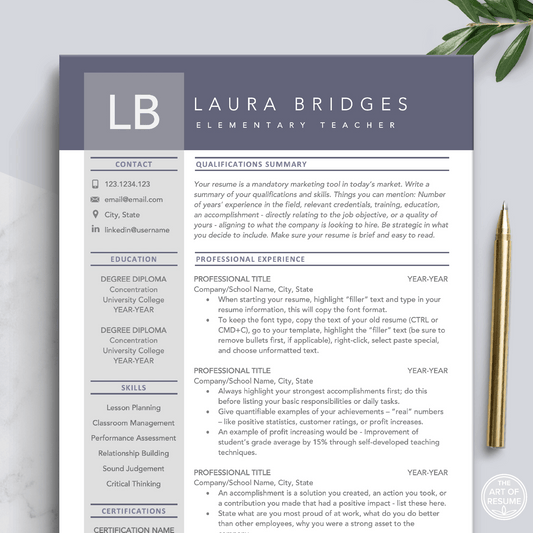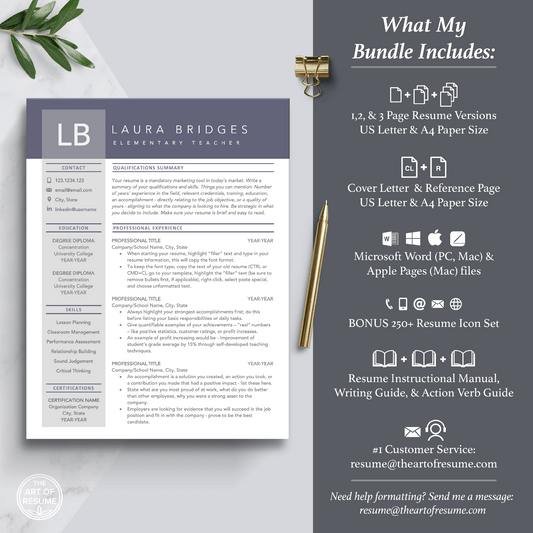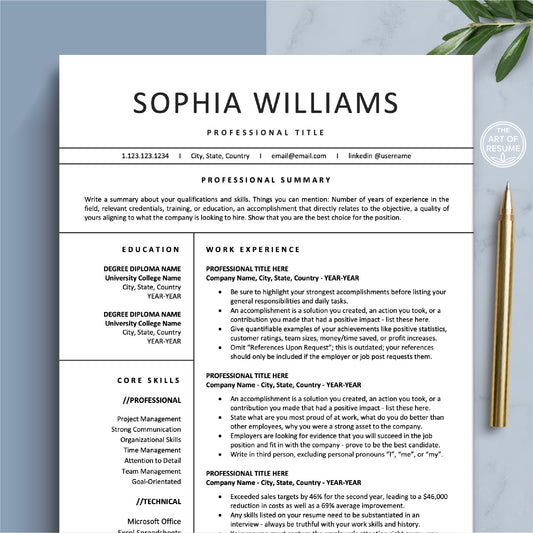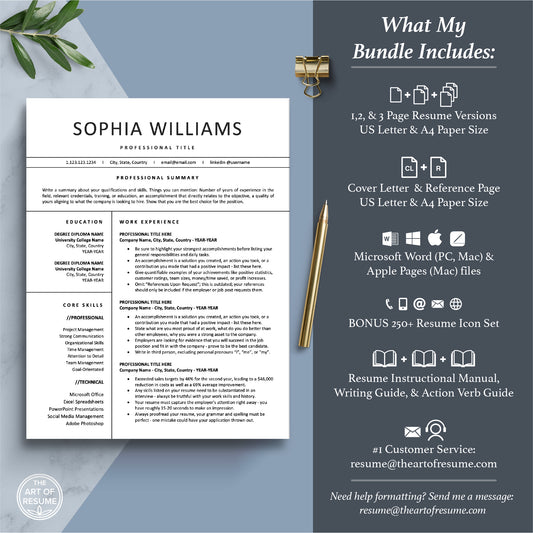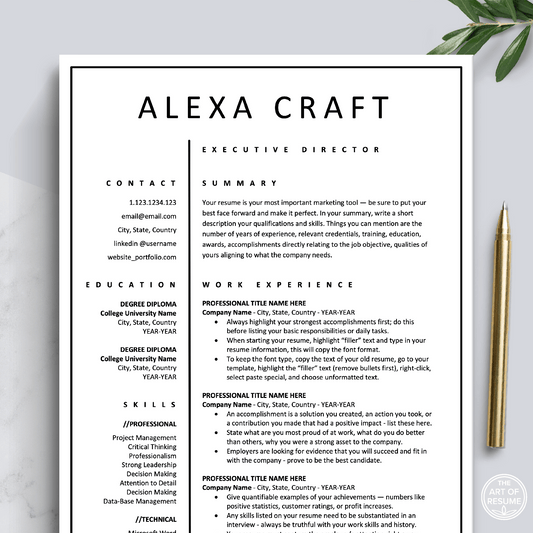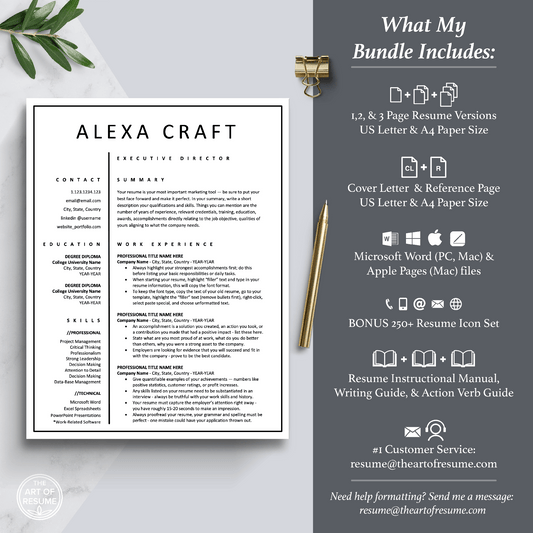Change Your Resume Template Profile Photo (Easy!)
Watch our short resume template help video (using Microsoft Word) on how to insert your profile photo into your new resume template. This resume text box help video takes you step by step through the basics so you can finish your resume in minutes.
REMEMBER: Crop your original digital profile picture square before inserting into your resume template.
HOT TIP: Only use a resume with a photo if you are living in certain countries where photos are acceptable (like European countries or Australia) or if you have a career that requires a photo like a model, actor/actress, host/hostess, author, hair stylist, makeup artist, blogger, influencer, and other related fields.Your Original Photo Tips
1) Have a professional photographer take your picture (or make it look like it was done professionally)
2) Dress appropriately; What would you wear to the job interview? At meetings?
2) Make sure the image is clear
3) The background should be simple and clear of any distractions
4) Make sure you look friendly and smile

Step-by-Step Inserting Your Resume Template Profile Photo
1) Square your original digital image.
2) Double click on the profile picture "filler" on your resume template
3) A window box will open on your right side: Format Picture
4) Select the Bucket icon at the top.
5) Open Fill options.
6) Select Picture or Texture Fill
7) Select Insert
8) Retrieve and insert your square profile photo

That's it!
Changing your resume profile photo is easy following a few short steps on Microsoft Word, Apple Pages, and Google Docs. Build your resume quickly without the hassle of making it from scratch. Your future career is looking bright!
Bestselling Resume Templates for 2024
Shop professional resume templates now and get hired fast!
-
Simple Resume Template | Professional Resume | Cover Letter
4.75 / 5.0
(4) 4 total reviews
Regular price $6.98 USDRegular priceUnit price / per$20.00 USDSale price $6.98 USDSale -
Modern Resume Design | Professional CV Template | Free Cover Letter
5.0 / 5.0
(3) 3 total reviews
Regular price $6.98 USDRegular priceUnit price / per$20.00 USDSale price $6.98 USDSale -
Professional Resume CV Designs (Google Docs, Microsoft Word, Mac Apple Pages)
Regular price $6.98 USDRegular priceUnit price / per$20.00 USDSale price $6.98 USDSale -
Executive Resume Design | Professional Resume for Marketing | Free Cover Letter
5.0 / 5.0
(2) 2 total reviews
Regular price $6.98 USDRegular priceUnit price / per$20.00 USDSale price $6.98 USDSale -
Professional Resume Templates | Free Resume Writing Guide (Instant Download)
5.0 / 5.0
(3) 3 total reviews
Regular price $6.98 USDRegular priceUnit price / per$20.00 USDSale price $6.98 USDSale -
Professional Resume Template | Modern CV Design with Cover Letter
5.0 / 5.0
(1) 1 total reviews
Regular price $6.98 USDRegular priceUnit price / per$20.00 USDSale price $6.98 USDSale -
Professional Resume Builder | Simple Resume with Free Cover Letter
Regular price $6.98 USDRegular priceUnit price / per$20.00 USDSale price $6.98 USDSale -
Modern Resume CV Templates | Professional Resumes | Free Cover Letter
Regular price $6.98 USDRegular priceUnit price / per$20.00 USDSale price $6.98 USDSale -
Simple Resume Template, Professional Resume Template Builder, Modern CV
5.0 / 5.0
(1) 1 total reviews
Regular price $6.98 USDRegular priceUnit price / per$20.00 USDSale price $6.98 USDSale -
Professional Resume | Teacher Resume Templates | Free Resume Writing Guide
Regular price $6.98 USDRegular priceUnit price / per$20.00 USDSale price $6.98 USDSale -
Simple Resume Template | Professional Resume | Free Cover Letter
5.0 / 5.0
(2) 2 total reviews
Regular price $6.98 USDRegular priceUnit price / per$20.00 USDSale price $6.98 USDSale -
Simple Resume Templates | CV Design | Word & Mac Pages
5.0 / 5.0
(1) 1 total reviews
Regular price $6.98 USDRegular priceUnit price / per$20.00 USDSale price $6.98 USDSale
Let customers speak for us
from 552 reviews
In the sea of online resume templates, The Art of Resume's beautiful and yet professional templates stood out like a lighthouse in a dark ocean. I'm definitely not super experienced at building a good resume but Larissa's templates, instructions and communication are superb. I can't recommend them enough. It was actually pretty easy! If you have any technical issues, she's just an email away and answers quickly. If you're on the fence, do it!
All I have to say is that if you buy this resume, YOU WILL GET NOTICED! I submitted my resume using this template and got an interview within a week! Easy to edit and comes with a great interview prep package!

This was so nice to have the layout all done for you already! All you have to do is fill it in and if you need to edit the layout it still is a possibility. I love that I just have to fill in regarding my profession rather than also impart on the design. Sometimes that's nice but sometimes you just need to get the job done and this makes it look like you went all out when really you just get to focus on what you need to do which is talk about your experience. They way it is prefilled out with advice is also great. I really enjoyed it and it comes with so many options. I loved it.

I wanted a resume that reflected strength and leadership in a subtly stylish, classy way. This template fit the bill perfectly, and it was really easy to use. I highly recommend!

The Art of Resume is an amazing tool and easy to use. I had a question that was answered promptly and with excellent customer service. Thank you!!

This resume was exactly what I was looking for. It’s modern and sleek. I received all the files as soon as I purchased the bundle. The instructions received were clear. This temple is perfect!

Such a great Resume template design. I absolutely love it. Ready to purchase another one to help jump start my niece's intern career!

Larissa was responsive and recommended options for me prior to purchase. I’m not tech savvy at all and had no issue navigating the templates. Look forward to getting my resume out there soon. Thanks for your help :).

I loved using this template to update my resume. It made it so easy and look so much better! I also loved the suggestions to writing a resume.

Great resume designs at an affordable price! I asked a question about something and she replied fast. Highly recommend!

I ordered the minimalist resume package and I was pleasantly surprised by the extremely detailed easy to follow instructions, with several variations of the template, and the additional guides included. I hesitated spending any money on a resume but it was worth the purchase! Thank you!

Templates are incredibly well done and easy to use. I finally revamped my resume after years and it looks fantastic now. It was worth every dollar spent as it saved me a ton of time on format and design. Modern, clean and professional - exactly what I was looking for!

While I love the overall look of this format, there are two minor issues I came across: 1) I did not realize the font is a dark, greyish-green color; and 2) the format is not conducive to auto-population in digital application forms.

Also, the service is amazing. A reliable and accesible team that actually eases the job hunting process. Highly Recommended.

Exceeds expectations. Only glitch I had is (because I was using a windows device) the Helvetica font, which when printed to pdf, showed differently. (I came to know that this font is standard for Mac devices) When I changed the Helvetica font to Arial in blocks (to save time), the result in pdf was amazing! Highly recommended.